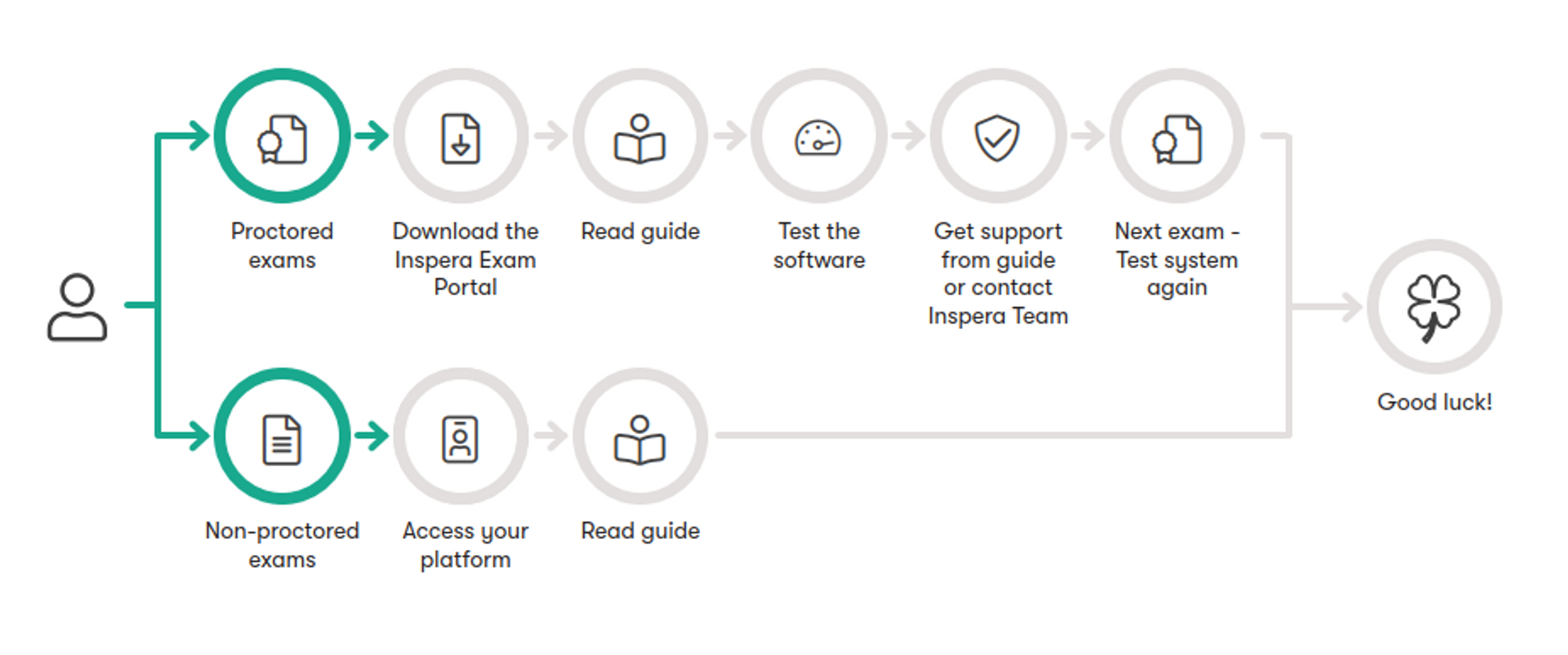
Inspera is the online assessment platform we use for some of our proctored (recorded & invigilated) and non-proctored (unsupervised) assessments.
This page will provide you with the information and guidance you need to use Inspera.
Your exam will be held in a BPP Centre on your own computer on Inspera using Safe Exam Browser (SEB). Please ensure you have the latest operating software installed on your device, Inspera Assessments need to have a minimum of Windows 10 or Mac 10.14 to run properly. Please ensure your devices comply with the BPP Bring Your Own Device (BYOD) policy.
To access the Inspera software:
1. Download the Safe Exam Browser
Please follow the instructions provided in this guide and video below:
2. Use the online Inspera platform
Access via https://bpp.inspera.com/.
You will be able to sign in using your BPP username and password.
Your upcoming exams will appear under the ‘My Tests’ section at least 48 hours before the assessment start date.
Please make sure you are using either Google Chrome or Safari to access this website.
3. Read the Inspera User Guide
You can download the Non Proctored Insperea User Guide by clicking here. If you cannot find the answer to your query, please contact Inspera@bpp.com.
4. Test the software on your system
You will receive information about testing this software on your system 1-2 weeks before your exam. Ensure you download the software and follow directions to test it as soon as possible.
5. Ensure you are prepared for your exams
Please watch the video below containing important information on how to check your system before sitting your assessments.
6. Read the exam rules
Please ensure you have read the Exam Rules before attending your exam.